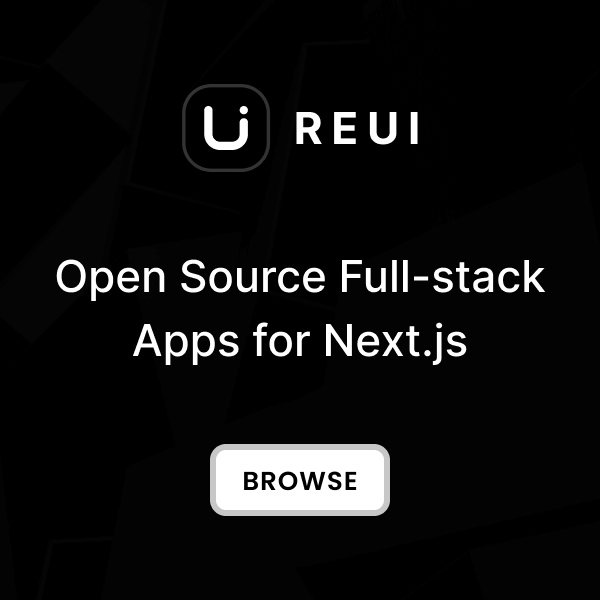Download
Download the Metronic Integration Examples from our GitHub repository .
The Laravel Livewire integration uses Metronic pre-built assets directly. You need to copy the compiled assets from your downloaded Metronic HTML package to complete the integration.
Clone Integration Repository
git clone https://github.com/keenthemes/metronic-tailwind-html-integration.git
cd metronic-tailwind-html-integration/metronic-tailwind-laravel-livewire
Copy Metronic Assets
assets
folder from your
metronic-tailwind-html-demos/dist
directory into the Laravel project's
public/
directory. This creates the structure
public/assets/
.
# From your metronic-tailwind-html distribution
cp -r /path/to/metronic-tailwind-html-demos/dist/assets/* public/assets/
# Verify the structure
ls public/assets/
# Should show: css/ js/ media/ vendors/
Install Dependencies
# Install PHP dependencies
composer install
# Install Node.js dependencies
npm install
# Set up environment
cp .env.example .env
php artisan key:generate
Start Development Server
# Start Laravel development server
php artisan serve
# In another terminal, start Vite (for app assets only)
npm run dev
http://127.0.0.1:8000
to see your Laravel Livewire app. You can explore both demo layouts:
# Demo 1 - Sidebar Layout
http://127.0.0.1:8000/demo1
# Demo 2 - Header Layout
http://127.0.0.1:8000/demo2
If you prefer to create a project from scratch, follow the manual setup steps in the next sections.
Create Laravel Project
This guide assumes you have PHP 8.2+ and Composer installed. For detailed Laravel installation instructions, refer to the official Laravel documentation .
Create Laravel Project with Livewire
# Create new Laravel project
composer create-project laravel/laravel metronic-livewire
cd metronic-livewire
# Install Livewire and Alpine.js
composer require livewire/livewire
npm install alpinejs
# Set up environment
cp .env.example .env
php artisan key:generate
Create Metronic Directory Structure
# Create Livewire component directories for Metronic demos
mkdir -p app/Livewire/Demo1
mkdir -p app/Livewire/Demo2
mkdir -p app/Livewire/Shared
# Create view directories for Metronic layouts
mkdir -p resources/views/livewire/demo1
mkdir -p resources/views/livewire/demo2
mkdir -p resources/views/livewire/shared
mkdir -p resources/views/layouts/demo1
mkdir -p resources/views/layouts/demo2
mkdir -p resources/views/layouts/partials
# Create assets directory for Metronic pre-built files
mkdir -p public/assets
Test Basic Setup
# Run database migrations
php artisan migrate
# Start development server
php artisan serve
# In another terminal, build assets
npm run dev
http://127.0.0.1:8000
. Your project foundation is now ready for Metronic integration!
For detailed information about Laravel features like routing, controllers, and middleware, refer to the Laravel documentation . For Livewire concepts like components, properties, and actions, see the Livewire documentation .
Integrate Core
This section focuses on Metronic-specific integration. For detailed Livewire component concepts, refer to the Livewire Components documentation .
Create Demo Routes
// routes/web.php
<?php
use Illuminate\Support\Facades\Route;
use App\Livewire\Demo1\Index as Demo1Index;
use App\Livewire\Demo2\Index as Demo2Index;
Route::get('/', function () {
return redirect()->
route('demo1.index');
});
// Demo1 routes
Route::get('/demo1', Demo1Index::class)->name('demo1.index');
// Demo2 routes
Route::get('/demo2', Demo2Index::class)->name('demo2.index');
Generate Essential Metronic Components
# Generate main demo index components
php artisan livewire:make Demo1.Index
php artisan livewire:make Demo2.Index
# Generate shared topbar components (essential for both demos)
php artisan livewire:make Shared.TopbarUserDropdown
php artisan livewire:make Shared.MegaMenu
php artisan livewire:make Shared.ThemeToggle
Key Metronic Integration Requirements
Data Attributes
Preserve all
data-kt-*
attributes for Metronic JavaScript functionality
•
Component Structure
Organize Demo1 (sidebar-based) and Demo2 (header-based) separately
•
Shared Components
Reuse topbar elements across both demo layouts
•
Layout Integration
Components must work within Metronic's HTML structure
Configure Demo Layout Components
// app/Livewire/Demo1/Index.php - Key Metronic integration
class Index extends Component
{
public function render()
{
return view('livewire.demo1.index')
->layout('layouts.demo1.base'); // Metronic Demo1 layout
}
}
Test Core Integration
# Clear any cached views
php artisan view:clear
# Start the development server
php artisan serve
# Test the routes
curl -I http://127.0.0.1:8000/demo1
curl -I http://127.0.0.1:8000/demo2
Integrate Styles
This section assumes you have completed the "Integrate Core" steps. Metronic uses pre-compiled assets, so no Tailwind compilation is required.
Copy Metronic Assets
# Navigate to your Laravel project root
cd your-laravel-project
# Copy assets from Metronic HTML package
# Replace /path/to/metronic-tailwind-html with your actual path
cp -r /path/to/metronic-tailwind-html-demos/dist/assets/* public/assets/
# Verify the assets are copied
ls -la public/assets/
# You should see directories like:
# css/, js/, media/, vendors/
Create Layout Partials
{{-- resources/views/layouts/partials/head.blade.php --}}
<title>
{{ product.capitalize() }} - Tailwind CSS
</title>
<meta charset="utf-8"/>
<meta content="width=device-width, initial-scale=1, shrink-to-fit=no" name="viewport"/>
{{-- Metronic Fonts --}}
<link href="https://fonts.googleapis.com/css2?family=Inter:wght@400;500;600;700&display=swap" rel="stylesheet"/>
{{-- Metronic Vendor Stylesheets --}}
<link href="{{ asset('assets/vendors/apexcharts/apexcharts.css') }}" rel="stylesheet"/>
<link href="{{ asset('assets/vendors/keenicons/styles.bundle.css') }}" rel="stylesheet"/>
{{-- Metronic Main Stylesheet --}}
<link href="{{ asset('assets/css/styles.css') }}" rel="stylesheet"/>
{{-- resources/views/layouts/partials/scripts.blade.php --}}
{{-- Metronic Core JavaScript --}}
<script src="{{ asset('assets/js/core.bundle.js') }}">
</script>
<script src="{{ asset('assets/vendors/ktui/ktui.min.js') }}">
</script>
{{-- Metronic Vendor Scripts --}}
<script src="{{ asset('assets/vendors/apexcharts/apexcharts.min.js') }}">
</script>
{{-- Metronic Layout Scripts --}}
<script src="{{ asset('assets/js/widgets/general.js') }}">
</script>
<script src="{{ asset('assets/js/layouts/demo1.js') }}">
</script>
Create Base Layout Templates
{{-- resources/views/layouts/demo1/base.blade.php --}}
<!DOCTYPE html>
<html class="h-full" data-kt-theme="true" data-kt-theme-mode="light" dir="ltr" lang="en">
<head>
@include('layouts.partials.head')
@livewireStyles
</head>
<body class="antialiased flex h-full text-base text-foreground bg-background demo1 kt-sidebar-fixed kt-header-fixed">
<livewire:shared.theme-toggle>
</livewire:shared.theme-toggle>
<div class="flex grow">
<livewire:demo1.sidebar>
</livewire:demo1.sidebar>
<div class="kt-wrapper flex grow flex-col">
<livewire:demo1.header>
</livewire:demo1.header>
<main class="grow pt-5" id="content" role="content">
{{ $slot }}
</main>
<livewire:demo1.footer>
</livewire:demo1.footer>
</div>
</div>
@include('layouts.partials.scripts')
@livewireScripts
</body>
</html>
Configure Asset Serving
# For development, assets are served directly from public/assets/
# No additional configuration needed
# For production, ensure proper asset permissions
chmod -R 755 public/assets/
# Verify asset URLs work
curl -I http://127.0.0.1:8000/assets/css/styles.css
curl -I http://127.0.0.1:8000/assets/js/core.bundle.js
Test Asset Integration
# Start the development server
php artisan serve
# Test asset accessibility
curl -I http://127.0.0.1:8000/assets/css/styles.css
curl -I http://127.0.0.1:8000/assets/js/core.bundle.js
curl -I http://127.0.0.1:8000/assets/vendors/keenicons/styles.bundle.css
# Check browser console for any 404 errors
# Visit: http://127.0.0.1:8000/demo1
For advanced asset management strategies in Laravel, including CDN integration and optimization, refer to the Laravel Filesystem documentation .
Convert Layouts
Key Conversion Principles
Data Attributes
Keep all
data-kt-*
attributes for Metronic JavaScript functionality
•
CSS Classes
Preserve
kt-*
classes and Metronic structure
•
Asset References
Convert to Laravel's
{{ asset() }}
helper
•
Component Integration
Replace static content with Livewire components
Convert Demo1 Header Component
{{-- resources/views/livewire/demo1/header.blade.php --}}
<header class="kt-header fixed top-0 z-10 start-0 end-0 flex items-stretch shrink-0 bg-background" data-kt-sticky="true" data-kt-sticky-class="border-b border-border" data-kt-sticky-name="header" id="header">
<div class="kt-container-fixed flex justify-between items-stretch lg:gap-4" id="headerContainer">
{{-- Mobile Logo --}}
<div class="flex gap-2.5 lg:hidden items-center -ms-1">
<a class="shrink-0" href="{{ route('demo1.index') }}">
<img class="max-h-[25px] w-full" src="{{ asset('assets/media/app/mini-logo.svg') }}"/>
</a>
<div class="flex items-center">
<button class="kt-btn kt-btn-icon kt-btn-ghost" data-kt-drawer-toggle="#sidebar">
<i class="ki-filled ki-menu">
</i>
</button>
<button class="kt-btn kt-btn-icon kt-btn-ghost" data-kt-drawer-toggle="#mega_menu_wrapper">
<i class="ki-filled ki-burger-menu-2">
</i>
</button>
</div>
</div>
<livewire:shared.mega-menu>
</livewire:shared.mega-menu>
{{-- Topbar --}}
<div class="flex items-center gap-2.5">
<livewire:shared.topbar-search-modal>
</livewire:shared.topbar-search-modal>
<livewire:shared.topbar-notification-dropdown>
</livewire:shared.topbar-notification-dropdown>
<livewire:shared.topbar-chat>
</livewire:shared.topbar-chat>
<livewire:shared.topbar-apps>
</livewire:shared.topbar-apps>
<livewire:shared.topbar-user-dropdown>
</livewire:shared.topbar-user-dropdown>
</div>
</div>
</header>
Create Shared Topbar Components
{{-- resources/views/livewire/shared/topbar-user-dropdown.blade.php --}}
<div class="kt-menu" data-kt-menu="true">
<div class="kt-menu-item" data-kt-menu-item-offset="0, 10px" data-kt-menu-item-placement="bottom-end" data-kt-menu-item-toggle="dropdown" data-kt-menu-item-trigger="click">
<button class="kt-menu-toggle kt-btn kt-btn-icon">
<img alt="User Avatar" class="size-8 rounded-full" src="{{ asset('assets/media/avatars/300-2.jpg') }}"/>
</button>
<div class="kt-menu-dropdown w-screen max-w-xs">
{{-- User dropdown content with Metronic structure --}}
<div class="kt-menu-content">
{{-- Preserve all data-kt-* attributes and kt-* classes --}}
</div>
</div>
</div>
</div>
Preserve JavaScript Functionality
// resources/js/app.js
import Alpine from 'alpinejs';
// Initialize Metronic functionality
document.addEventListener('DOMContentLoaded', function() {
initializeMetronicComponents();
});
// CRITICAL: Re-initialize after Livewire updates
document.addEventListener('livewire:navigated', function() {
initializeMetronicComponents();
});
// CRITICAL: Re-initialize after any Livewire content updates
document.addEventListener('livewire:updated', function() {
initializeMetronicComponents();
});
// Centralized Metronic component initialization
function initializeMetronicComponents() {
// Initialize all Metronic components
if (window.KTDrawer) {
KTDrawer.createInstances();
}
if (window.KTMenu) {
KTMenu.createInstances();
}
if (window.KTSticky) {
KTSticky.createInstances();
}
if (window.KTScrolltop) {
KTScrolltop.createInstances();
}
if (window.KTImageInput) {
KTImageInput.createInstances();
}
if (window.KTPasswordMeter) {
KTPasswordMeter.createInstances();
}
// Add other Metronic components as needed
}
window.Alpine = Alpine;
Alpine.start();
Asset Path Conversion
{{-- Convert image sources --}}
{{-- FROM: src="assets/media/logos/logo.svg" --}}
{{-- TO: --}} src="{{ asset('assets/media/logos/logo.svg') }}"
{{-- Convert background images in CSS --}}
{{-- FROM: background-image: url('assets/media/patterns/pattern-1.jpg') --}}
{{-- TO: --}} style="background-image: url('{{ asset("assets/media/patterns/pattern-1.jpg") }}')"
{{-- Convert icon references --}}
{{-- FROM:
<i class="ki-filled ki-menu">
</i>
--}}
{{-- TO: --}}
<i class="ki-filled ki-menu">
</i>
{{-- No change needed for icon classes --}}
Complete Demo Layout Integration
Demo1
Sidebar-based layout with header, sidebar, and footer components
•
Demo2
Header-based layout with navbar, toolbar, and footer components
•
Shared Components
Reusable topbar elements across both demos
•
Data Preservation
All Metronic
data-kt-*
attributes maintained
Test Complete Integration
# Start the development server
php artisan serve
npm run dev
# Test both layouts
# http://127.0.0.1:8000/demo1 (Sidebar layout)
# http://127.0.0.1:8000/demo2 (Header layout)
# Verify in browser:
# - Metronic styling loads correctly
# - JavaScript functionality works (menus, dropdowns, etc.)
# - Livewire components render properly
# - No console errors
For complete component examples with Metronic HTML structures, refer to the actual project files in
metronic-tailwind-laravel-livewire/resources/views/livewire/
from the downloaded integration package.