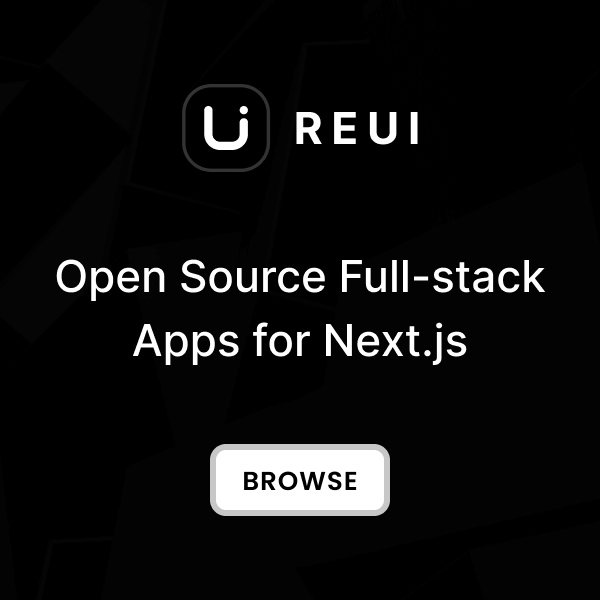Download
Download the Metronic Integration Examples from our GitHub repository .
Please note that the sample project does not include the Metronic Tailwind CSS source files by default. To integrate the styles, you need to copy the Metronic Tailwind CSS source files from your downloaded Metronic folder.
Clone Integration Repository
git clone https://github.com/keenthemes/metronic-tailwind-html-integration.git
cd metronic-tailwind-html-integration/metronic-tailwind-rails
Copy Assets Folder
assets
folder from the
metronic-tailwind-html-demos/dist
directory into your Rails project
app/assets/
directory. The resulting directory structure should look like this:
app/assets/css/
,
app/assets/js/
,
app/assets/media/
, and
app/assets/vendors/
.
Install Dependencies
# Install Ruby gems
bundle install
# Install Node.js packages
yarn install
Setup Database
# Create database
bin/rails db:create
# Run migrations
bin/rails db:migrate
# Seed database (optional)
bin/rails db:seed
Start Development Server
# Start the Rails server
bin/rails server
# Or specify host and port
bin/rails server -b 0.0.0.0 -p 3000
http://localhost:3000
to see your Rails app in action. You can explore both demo layouts:
# Demo 1 - Sidebar Layout
http://localhost:3000/demo1
# Demo 2 - Navbar Layout
http://localhost:3000/demo2
# Root redirects to Demo 1
http://localhost:3000/
If you prefer to create a project from scratch, follow the manual setup steps in the next section.
Create Project
This guide assumes you have Ruby 3.1+, Rails 8.0+, and PostgreSQL 12+ installed. For a ready-to-use Rails project, you can download our pre-configured example from the Download section.
Create Rails 8 Project
# Create new Rails 8 project
rails new metronic-rails-app \
--database=postgresql \
--css=tailwind \
--javascript=importmap
# Navigate to project directory
cd metronic-rails-app
Configure Database
# Create databases
bin/rails db:create
Configure Propshaft for Metronic
config/application.rb
:
# config/application.rb
module MetronicRailsApp
class Application < Rails::Application
config.load_defaults 8.0
# Add Metronic asset paths
config.assets.paths << Rails.root.join("app/assets/media")
config.assets.paths << Rails.root.join("app/assets/vendors")
end
end
Create Asset Directory Structure
# Create Metronic asset directories
mkdir -p app/assets/media
mkdir -p app/assets/vendors
# Create view directories for layouts and partials
mkdir -p app/views/metronic/demo1/partials
mkdir -p app/views/metronic/demo2/partials
mkdir -p app/views/partials
Install Additional Gems
image_processing
gem for Active Storage support by running:
# Add gem to your Gemfile and install
bundle add image_processing
Test Rails Setup
# Start Rails development server
bin/rails server
http://localhost:3000
. Your project foundation is now ready for Metronic integration!
Integrate Core
This section assumes you have completed the "Create Project" steps. We'll be creating minimal Rails controllers focused on demonstrating Metronic layouts with sample data.
Generate Rails Controllers
# Generate controllers for demo layouts
bin/rails generate controller Home index
bin/rails generate controller Demo1 index
bin/rails generate controller Demo2 index
Configure Routes
config/routes.rb
:
Rails.application.routes.draw do
get "up" => "rails/health#show", as: :rails_health_check
root "home#index"
get "demo1", to: "demo1#index"
get "demo2", to: "demo2#index"
end
Configure Controllers for Metronic Layouts
app/controllers/home_controller.rb
to redirect to demo1:
class HomeController < ApplicationController
def index
redirect_to demo1_path
end
end
app/controllers/demo1_controller.rb
for sidebar layout:
class Demo1Controller < ApplicationController
layout "metronic/demo1_base"
def index
@page_title = "Dashboard"
@page_description = "Central Hub for Personal Customization"
# Add your dashboard data here...
end
end
app/controllers/demo2_controller.rb
for navbar layout following the same pattern.
For complete controller examples with extensive sample data, refer to the actual project files:
metronic-tailwind-rails/app/controllers/demo1_controller.rb
and
metronic-tailwind-rails/app/controllers/demo2_controller.rb
in the downloaded integration package.
Configure Application Controller
app/controllers/application_controller.rb
with Metronic-specific helpers:
class ApplicationController < ActionController::Base
allow_browser versions: :modern
before_action :set_current_user
before_action :set_theme_mode
protected
def set_current_user
# Replace with your authentication logic
@current_user = OpenStruct.new(
name: "John Doe",
email: "john@example.com"
)
end
def set_theme_mode
@theme_mode = session[:theme_mode] || "light"
end
end
Add Helper Methods
app/helpers/application_helper.rb
:
module ApplicationHelper
def full_page_title(title = nil)
base_title = "Metronic Rails"
title.blank? ? base_title : "#{title} | #{base_title}"
end
def nav_active?(path)
"active" if current_page?(path)
end
def status_badge(status)
case status.downcase
when "active", "completed", "success"
"badge badge-success"
when "pending", "in progress"
"badge badge-warning"
else
"badge badge-secondary"
end
end
end
Test Core Integration
# Check routes are configured
bin/rails routes | grep -E "(demo1|demo2)"
# Start the development server
bin/rails server
# Test the routes
curl -I http://localhost:3000/demo1
curl -I http://localhost:3000/demo2
Integrate Styles
This section assumes you have completed the "Create Project" and "Integrate Core" steps. Make sure you have the Metronic HTML files available for copying assets and templates.
Copy Metronic Assets
# Copy assets from Metronic HTML package
# Replace /path/to/metronic-tailwind-html with your actual path
cp -r /path/to/metronic-tailwind-html-demos/dist/assets/* app/assets/
# Verify the assets are copied
ls -la app/assets/
# You should see directories like: css/, js/, media/, vendors/
Create Base Template Partials
app/views/partials/_head.html.erb
with Rails asset helpers:
<%# ERB template for HTML head %>
<meta charset="utf-8"/>
<title>
<%= full_page_title(@page_title) %>
</title>
<meta %="" admin="" content="<%= @page_description || " dashboard"="" metronic="" name="description"/>
" />
<meta content="width=device-width, initial-scale=1" name="viewport">
<!--begin::Fonts(mandatory for all pages)-->
<link href="https://fonts.googleapis.com/css?family=Inter:300,400,500,600,700" rel="stylesheet"/>
<!--end::Fonts-->
<!--begin::Global Stylesheets Bundle(mandatory for all pages)-->
<%= stylesheet_link_tag "plugins/global/plugins.bundle", "data-turbo-track": "reload" %>
<%= stylesheet_link_tag "css/style.bundle", "data-turbo-track": "reload" %>
<!--end::Global Stylesheets Bundle-->
<!--begin::Vendor Stylesheets(used for this page only)-->
<%= yield :vendor_css %>
<!--end::Vendor Stylesheets-->
</meta>
app/views/partials/_scripts.html.erb
and
app/views/partials/_theme_mode.html.erb
following the same pattern.
Convert Metronic HTML to Rails Templates
For a detailed, step-by-step guide on this process, please refer to the Convert Layouts section.
Key Rails Template Conversions
<%# 1. Set the layout in your controller %>
class Demo1Controller < ApplicationController
layout "metronic/demo1_base"
end
<%# 2. Convert static asset paths %>
<%# FROM: src="assets/media/logos/logo.svg" %>
<%# TO: %> <%= image_tag "media/logos/logo.svg" %>
<%# 3. Use ERB for variables and logic %>
<%# FROM:
<h1>
Dashboard
</h1>
%>
<%# TO: %>
<h1>
<%= @page_title || "Dashboard" %>
</h1>
<%# 4. Loop through Rails instance variables %>
<%% @stats.each do |stat| %>
<div class="stat-card">
<%= stat[:title] %>: <%= stat[:value] %>
</div>
<%% end %>
Configure Asset Precompilation
config/initializers/assets.rb
:
# config/initializers/assets.rb
Rails.application.config.assets.precompile += %w[
plugins/global/plugins.bundle.css
css/style.bundle.css
plugins/global/plugins.bundle.js
js/scripts.bundle.js
]
Test Complete Integration
# Start the development server
bin/rails server
# Test both layouts in your browser:
# http://localhost:3000/demo1
# http://localhost:3000/demo2
# Check browser console for any JavaScript errors
# Verify all CSS and JS files are loading correctly
Production Deployment
Convert Layouts
This conversion process focuses on the structural transformation from HTML to ERB. For advanced Rails rendering techniques, refer to the official Rails documentation .
Analyze HTML Structure
# Demo1 Structure - Sidebar Layout
metronic-tailwind-html-demos/dist/demo1/index.html
└─ <html>
├─ <head>
│ └─ Meta, CSS, favicon
└─ <body>
├─ Theme Mode Script
├─ Sidebar
├─ Header
├─ Main Content
├─ Footer
└─ JavaScript includes
# Demo2 Structure - Navbar Layout
metronic-tailwind-html-demos/dist/demo2/index.html
└─ <html>
├─ <head>
│ └─ Meta, CSS, favicon
└─ <body>
├─ Theme Mode Script
├─ Header with Navbar
├─ Main Content
├─ Footer
└─ JavaScript includes
Extract Base Layouts & Partials
# Extract shared partials from HTML
app/views/partials/_head.html.erb
app/views/partials/_theme_mode.html.erb
app/views/partials/_scripts.html.erb
# Create base layout hierarchy for each demo
app/views/metronic/demo1_base.html.erb
app/views/metronic/demo2_base.html.erb
Create Layout-Specific Partials
# Demo1 Sidebar Layout Partials
app/views/metronic/demo1/partials/_sidebar.html.erb
app/views/metronic/demo1/partials/_header.html.erb
app/views/metronic/demo1/partials/_footer.html.erb
# Demo2 Navbar Layout Partials
app/views/metronic/demo2/partials/_header.html.erb
app/views/metronic/demo2/partials/_navbar.html.erb
app/views/metronic/demo2/partials/_footer.html.erb
Assemble the Base Layouts
<!DOCTYPE html>
<html lang="en">
<head>
<%= render "partials/head" %>
</head>
<body>
<%= render "partials/theme_mode" %>
<div class="d-flex flex-column flex-root">
<div class="page d-flex flex-row flex-column-fluid">
<%= render "metronic/demo1/partials/sidebar" %>
<div class="wrapper d-flex flex-column flex-row-fluid">
<%= render "metronic/demo1/partials/header" %>
<div class="content d-flex flex-column flex-column-fluid">
<div class="d-flex flex-column-fluid">
<%= yield %>
</div>
</div>
<%= render "metronic/demo1/partials/footer" %>
</div>
</div>
</div>
<%= render "partials/scripts" %>
</body>
</html>
Handle Asset References
<%# Convert HTML asset references to Rails asset helpers %>
<%# Original HTML %>
<link href="assets/plugins/global/plugins.bundle.css" rel="stylesheet"/>
<script src="assets/js/scripts.bundle.js">
</script>
<%# Converted ERB %>
<%= stylesheet_link_tag "plugins/global/plugins.bundle", "data-turbo-track": "reload" %>
<%= javascript_include_tag "js/scripts.bundle", "data-turbo-track": "reload" %>
<%# Update image sources %>
<%# Original HTML %>
<img src="assets/media/logos/default-dark.svg"/>
<%# Converted ERB %>
<%= image_tag "media/logos/default-dark.svg" %>
Layout conversion complete! Your Metronic HTML layouts are now fully integrated as Rails ERB templates with proper asset handling and partials.
For complete converted template examples, explore the
metronic-tailwind-rails/app/views/
directory in the repository.